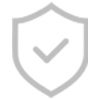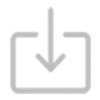服務與支持
首頁 / 服務與支持
Windows 支援訊息更新
重要通知
台灣玳能科技股份有限公司
電源供應器召回 公告
2024年02月21日
致敬愛的dynabook愛用者 :
本公司接獲日本Dynabook總公司通知說明,針對Toshiba生產的特定電源供應器含有紅磷阻燃劑,因使用年限、環境…等客觀因素,會與空氣的水氣產生磷酸物質並在特殊使用方式下有可能發生短路的風險.
本公司基於企業社會責任並主動向經濟部標準檢驗局提出召回計劃.以保障用戶的人身安全及財產安全.
此次召回範圍的產品資訊如下:
產品名稱 : Toshiba 電源供應器
產品型號 : 共10個型號.請參考附件一
生產日期 : 2008年04月~ 2012年12月
用戶可至連結查詢所使用的電源供應器是否為召回範圍內的產品。並透過以下管道咨詢或申請免費更換電源供應器.
免付費服務電話 : 0800-218117
電子郵件 : ask@dbt.dynabook.com
本次召回範圍內的電源供應器存在短路隱患而造成燃燒的風險.
若用戶持有為召回範圍內的產品時,請立即拔除電源停止使用並透過上述連絡管道申請更換電源供應器.
台灣玳能科技股份有限公司 敬上.
附件一 : 召回範圍的型號
項次 | TOSHIBA 型號 | BSMI 證書編號 | 製造商 | TOSHIBA 料號 |
1 | PA3922E-1AC3 | CI337062752188-03 | LiteON | G71C000BZ110 |
2 | PA3743E-1AC3 | CI327060981618-01 | Chicony | G71C000AE111 |
G71C000AE411 | ||||
3 | PA3822E-1AC3 | CI331062754678-00 | LiteON | G71C000DJ110 |
G71C000DJ410 | ||||
CI359067370437-A2 | Chicony | G71C000AS110 | ||
G71C000AS410 | ||||
4 | PA3714E-1AC3 | CI337060308588-01 | Delta | G71C0009S111 |
G71C0009S411 | ||||
CI338062752504-00 | LiteON | G71C0009T111 | ||
CI358067370339-00 | Chicony | G71C000AE113 | ||
G71C000AE413 | ||||
5 | PA3917E-1AC3 | CI331062754714-00 | LiteON | G71C000DN110 |
G71C000DN410 | ||||
CI358067370339-01 | Chicony | G71C000DQ110 | ||
G71C000DQ410 | ||||
6 | PA3715E-1AC3 | CI337060308680-00 | Delta | G71C0009S113 |
G71C0009S413 | ||||
CI338062752526-00 | LiteON | G71C0009T113 | ||
7 | PA5034E-1AC3 | CI331062754656-00 | LiteON | G71C000DU110 |
8 | PA3716E-1AC3 | CI337060308522-01 | Delta | G71C0009S115 |
G71C0009S415 | ||||
CI338062752560-00 | LiteON | G71C0009T115 | ||
9 | PA5035E-1AC3 | CI338062752560-01 | LiteON | G71C000DY110 |
LiteON | G71C000DY410 | |||
10 | PA3717E-1AC3 | CI336062751868-02 | LiteON | G71C0009T117 |
附件二 : 商品外觀圖 (示意圖)

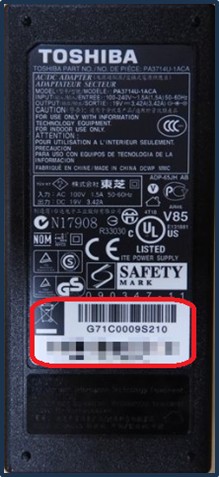
附件三 : 料號(Part Number) , 序號(Serial Number)的辨識

Windows 11 & Windows 10免責聲明
Windows 11 & Windows 10 Notice
2021年09月13日
Windows 免責聲明
Windows Notices
◇您必須接受隨附的軟體許可和保修條款(microsoft.com/useterms)。
•You must accept the enclosed software License and Warranty Terms.(microsoft.com/useterms)。
◇部分 Windows 11 / Windows 10 功能需要攝像頭、麥克風、揚聲器/或升級硬體。請查看(windows-11)和(Windows 10)瞭解詳細資訊。
•Some Windows 11 / Windows 10 features require camera, microphone, speakers and/or advanced hardware. Check(windows-11)和(Windows 10) for details.
◇在我們的主頁中被稱為“單一語言版”的設備已預裝了「Windows 11 家庭單一語言版」或「Windows 10 家庭單一語言版」。
•The computer which is mentioned as “Single Language Edition“ in our Home Page is preinstalled with “Windows 11 Home Single Language Edition” or ”Windows 10 Home Single Language Edition”.
◇Cortana在某些地區可用,體驗可能因設備而異。
•Cortana available in select regions, experience may vary by device.
Windows10 免責聲明
Windows10 Notices
◇操作系統軟體和更新佔用大量存儲空間;用戶的存儲容量會更少。
有關其他資訊,請參見 https://www.microsoft.com/windows/windows-10-specifications。
•The operating system software and updates use significant storage space; user’s storage capacity will be less.
For additional information seehttps://www.microsoft.com/windows/windows-10-specifications。
◇Windows 10會自動更新,啟用後可能需要支付ISP費用。隨著時間推移,更新可能會要求增加額外的存儲空間/或特定硬體要求。有關詳細資訊,請參閱https://www.microsoft.com/windows/windows-10-specifications。
•Windows 10 is automatically updated, which is always enabled. ISP fees may apply. Additional storage and/or hardware requirements may apply over time for updates. Seehttps://www.microsoft.com/windows/windows-10-specifications。
◇更新和部分功能下載可能需要高速連網和 Microsoft 帳戶(設置可能需要大量下載):需要支付ISP費用。
•High-speed internet and Microsoft account may be required for updates and some features (set-up may require significant download); ISP fees apply.
Windows11 免責聲明
Windows11 Notices
◇操作系統軟體和更新佔用大量存儲空間;用戶的存儲容量會更少。
有關其他資訊,請參見 https://www.microsoft.com/windows/windows-11-specifications。
•The operating system software and updates use significant storage space; user’s storage capacity will be less.
For additional information seehttps://www.microsoft.com/windows/windows-11-specifications。
◇Windows 11會自動更新,啟用後可能需要支付ISP費用。隨著時間推移,更新可能會要求增加額外的存儲空間/或特定硬體要求。有關詳細資訊,請參閱https://www.microsoft.com/windows/windows-11-specifications。
•Windows 11 is automatically updated, which is always enabled. ISP fees may apply. Additional storage and/or hardware requirements may apply over time for updates. Seehttps://www.microsoft.com/windows/windows-11-specifications。
◇更新和部分功能下載可能需要高速連網和 Microsoft 帳戶(設置可能需要大量下載):需要支付ISP費用。
•Requires high-speed internet and Microsoft account. Set-up may require significant download; ISP fees apply.
產品便利化降級聲明
Downgrade Facilitation products Notice
◇系統預裝了 Windows 10 專業版(或 Windows 10 專業教育版)軟體,還附帶了 Windows 11 專業版(或 Windows 11 專業教育版)的許可和安裝媒體。
請注意,安裝媒體不包含可通過網路下載的部分。您一次只能使用 Windows 軟體的一個版本。在版本之間切換可能需要卸載一個版本並安裝另一個版本。
•This system is preinstalled with Windows 10 Pro (or Windows 10 Pro Education) software and also comes with a license and media for Windows 11 Pro (or Windows 11 Pro Education).
Note that media is not included if it can be downloaded over the network. You may only use one version of the Windows software at a time. Switching between versions may require you to uninstall one version and install the other version.
Dynabook已盡最大努力確保本網站所提供的信息準確性,但包括且不限於產品規格、配置、保固、定價以及操作系統/組件/選配件均可能發生改變。恕不另行通知。此外,Dynabook對本網站內容編輯、圖片和印刷中的錯誤擁有解釋與免責聲明的權利。產品供應情況可能因國家/地區而有所不同,實際產品銷售以主規格及選配配置為主。關於電池續航力測試,其設置是以 MobileMark 運行 Windows 11 情況下測試。實際電池續航力會因產品配置、使用方式、操作條件及電源管理設定而異。
登入
註冊